Coverage - Delete Coverage
Remember: Any CoverageCoverages or Multi MapMaps that you delete from your account are permanently removed. You cannot undo this and they are completely removed from the TowerCoverage.com database. Assigning Read-Only access to the users of your account can prevent unwanted changes from being made without your authorization.
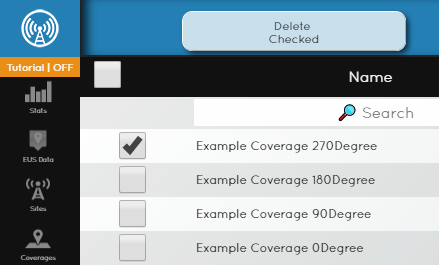
To remove a coverage that was only created for test purposes is as simple as opening the "coverage" section on your dashboard, selecting the coverage that you wishwant to removedelete and selectingclicking the "Delete CoverageChecked""button in the tool bar at the top of your screen.
Once you have selectedchosen to remove the coverage a box will appear asking you to confirm that you wish to delete the current map.