Coverage - Delete Coverage
Removing a coverage from your account will allow you to keep your account clear of any un-used Coverages. It also allows you to test as many potential coverages as you'd like without exceeding the coverage limit for your current tier.
Remember: Any Coverages or Multi Maps that you delete from your account are permanently removed. You cannot undo this and they are completely removed from the TowerCoverage.com database. Assigning Read-Only access to the users of your account can prevent unwanted changes from being made without your authorization.
To remove a coverage that was only created for test purposes is as simple as opening the "coverages" section on your dashboard, selecting the coverage you want to delete and clicking the "Delete Checked" button in the tool bar at the top of your screen.
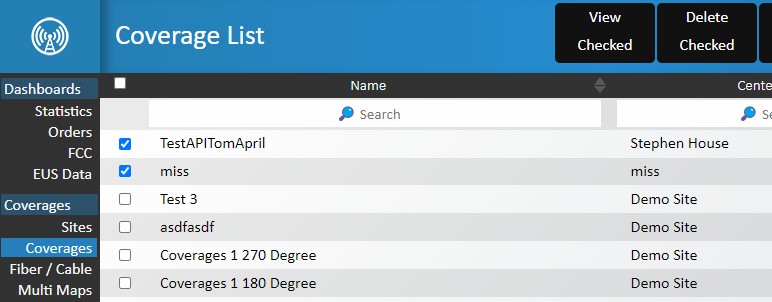
Once you have chosen to remove the coverage a box will appear asking you to confirm that you wish to delete the current map. If the Coverage that you have selected for removal is currently part of a Multi Map, you will receive a message that notifies you that any associated Multi Maps will be updated or deleted if no coverages remain.