Transmission Site Transmitter Info
Antenna Type
All Antennas have radiation patterns. While these patterns will differ based on a number of variables, the common items are vertical and horizontal beamwidth, and electrical down tilt. TowerCoverage.com has been designed to utilize these antenna patterns.TowerCoverage.com ONLY uses patterns supplied to us by the antenna’s manufacturer. We have also provided several generic antenna patterns. Using the exact antenna pattern for your equipment will help improve the accuracy of your coverage maps, but some users find the generic patterns are good enough for their intended usage.
The general rule of thumb is to choose the specific antenna you are using. If your specific antenna is not listed, you can also upload your own. See the Upload Antenna Pattern section for more details.
Antenna Azimuth
The Antenna Azimuth is the direction that the antenna is pointing (only for directional antennas, not omni antennas). In most cases you will be using a spectral antenna.BeamWidth Filter
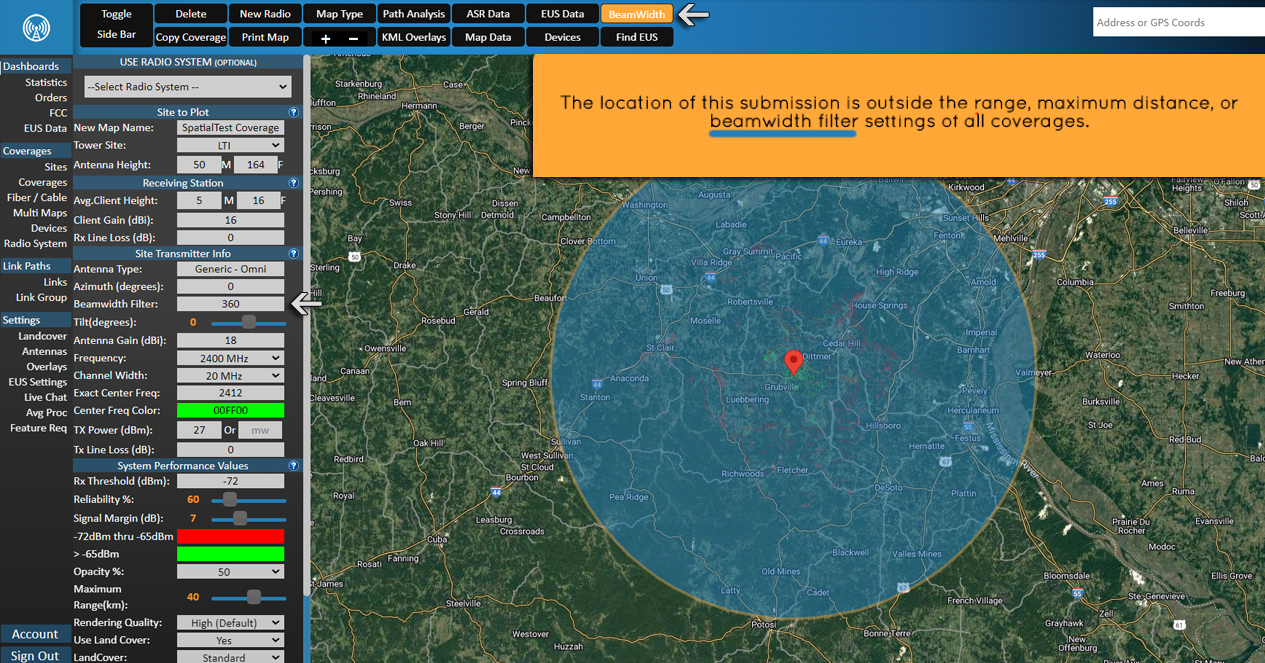
The BeamWidth Filter field is designed to give the creator of the coverage the ability to set the width of the antenna they choose to use. This allows you to set the coverage to a specific degree and take into account the side lobes of the antenna pattern.
By default, when you select the antenna you would like to use, the BeamWidth will auto fill using the antenna files. If you would like to modify it afterwards you can do so. Each time you change the antenna, it will change the field as well.
You can view or hide a graphical representation of the current BeamWidth by clicking the show / hide BeamWidth button. You can also make adjustments to the BeamWidth filter by moving the pins around on the overlay.
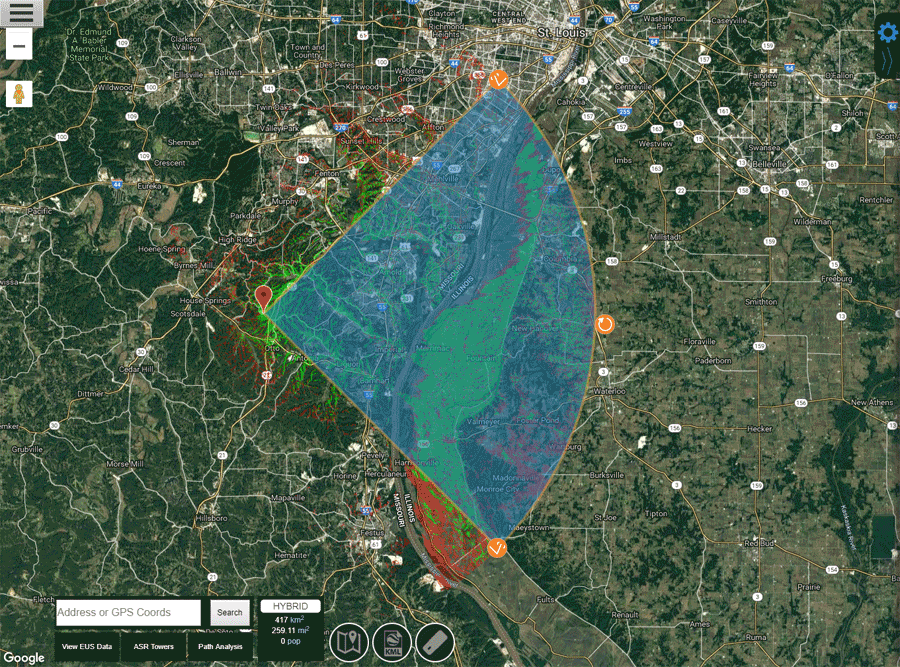
When you perform a Path Analysis or a customer fills out your EUS Form, the link results for any given coverage will not display if the location is outside the BeamWidth, even if it is in a colored area of your Coverage Map. If you would like to be able to utilize side lobes of an antenna you will need to add to the BeamWidth of the coverage.
Antenna Tilt
The Antenna Tilt is for adding or removing mechanical antenna tilt. Some antennas have electrical tilt which should be included in the antenna pattern, so you will not need to enter anything other than zero here. However, if your antenna has a physical tilt to it, you need to enter the correction here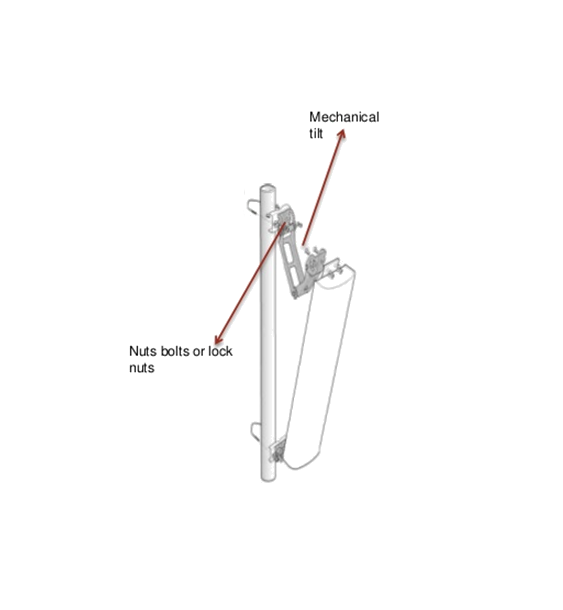
Antenna Gain
Client Antenna Gain is the normal dBi of the antennas you use. If you are looking to create a map with the maximum coverage area you will need to enter your largest receiving radio’s values here. If you want to standardize based on the normal radio you would use, not the largest you can use, your coverage will be smaller. This is a technical decision based on what you want your coverage map to show. Again, if you want the maximum coverage, then you would enter the largest value that you would actually use in the antenna gain field. For WISP operations, we recommend using the largest antenna that you allow for installs to provide you the maximum coverage area.Frequency
TowerCoverage.com has a drop down list for common frequency bands that you can use. While exact frequencies could be used, the difference is generally not noticeable in generating the coverage map. The exact frequency for this coverage is covered in the next section.
The most common radio frequencies used by WISP are the 2.4 GHz bands and the upper/lower 5 GHz’s bands. There are many other radio frequencies listed.
TowerCoverage.com also includes the TVWS (TV Whitespace or Super WIFI) band which is listed as TVWS in the dropdown menu.
If you use a frequency band that is not listed, please contact us at support@towercoverage.com and we will be happy to help you as much as possible.
Exact Center Frequency
Exact Center Freq is an optional field for the frequency usage plot on Multi Maps. This is the exact frequency that you currently have the transmitter operating on.Tx Power / Tx Loss
TX Power is typically the max power that the transmitter will have. Most manufactures list the TX Power on the radio equipment datasheet documentation. When entering this value, you should refer to the manufacturer datasheet the piece of equipment you are using. TowerCoverage.com stores this data in dBm, however some radios are listed in mw or watts. TowerCoverage.com also includes a mw to dBm converter in this field. There are a number of converters on-line that will help you with watts to mw conversion.For example: You have a 600mw TX Power radio. If you enter 600 in the mw field, TowerCoverage.com will automatically convert the 600mw to dBm, giving you around a 27.78 dBm transmitter.
The Tx Line Loss is the loss that you have between your transmitter and your antenna. Many WISPs will have integrated or nearly integrated systems, this means that there is VERY little transmission coax and connectors between the radio output and the antenna. For many of these systems the .5 default value is acceptable. However, if you have a long run of coax, for example a 6 ft. or longer run, you will need to calculate the loss. You will need to refer the manufacturer’s coax datasheet to get this (some manufacturers print this information on the cable as well). To get exact numbers, you would have to refer to the manufacture specs.
For example: Say you have a 120 foot run of LMR-400 cable with no other connectors or converters. The manufacture datasheet states at 5800 MHz, or 5.8 GHz, the attenuation is 20 dB over 1000 ft. In order to find the Line Loss for 120 ft:
- Calculate the Line Loss per foot = (20 / 1000) = 0.02 dB loss per foot
- Calculate the Line Loss for the amount of cable you are using
- 2.4 dB loss is the value you would put in for your TX Line Loss.
10.8 divided by 100 foot, then multiplied by 120 foot, would give you your line loss of 12.96 dB. 12.96 is the TX Line Loss.
120 * 0.02
2.4 dB loss for 120 ft.