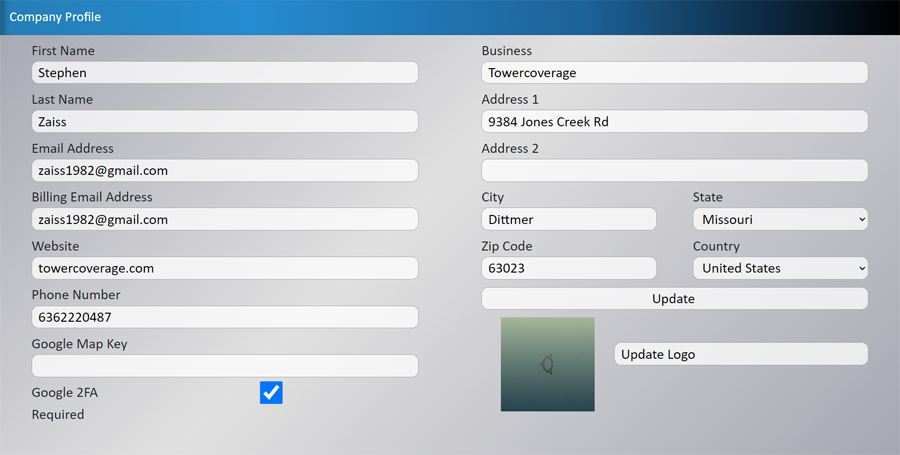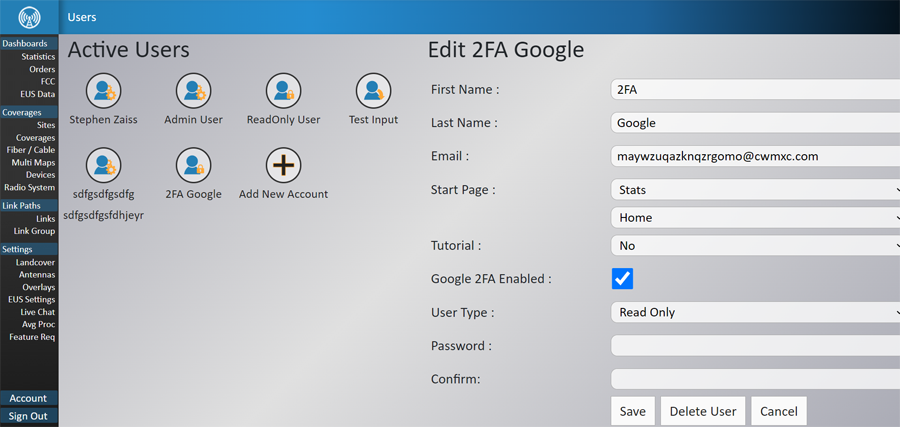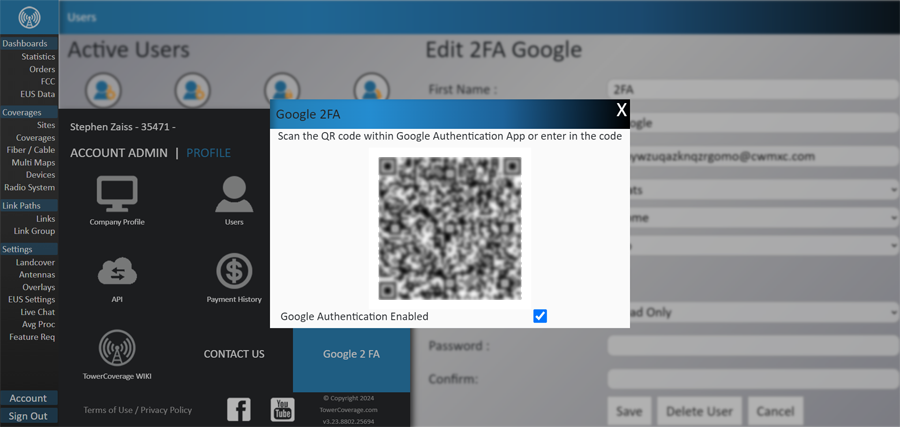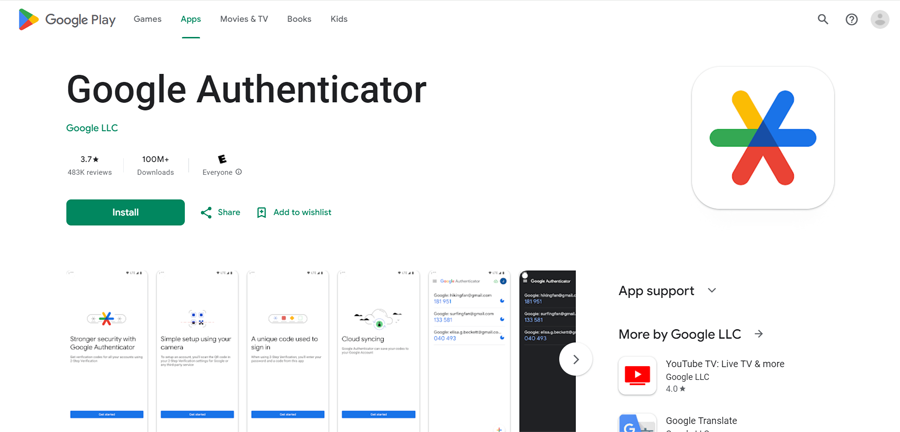< back
Two Factor Authentication
Two Factor Authentication
- In order to add extra security to your TowerCoverage.com account, we've provided the option to enable two factor authentication to your current login.
- Account admins can require authentication for all users by enabling it in the Company profile.
- If the account is set as required for Google Authentication all users that have not yet set it up will be given the setup screen on their next login.
- If a user removes their Authentication or gets a new device, the admin can disable the users Authentication in the Account >> Users menu so that they get a new setup screen on their next login.
- Individual Users can enable Authentication for their login even if it is not account required by going to Account >> Google 2 FA. Here they can scan the QR code with the Google Authenticator App that they download to their cellular device.